

|
Dr.-Ing. Christian Hacker |
|
TaskPlanner - organize your tasks with XML based task listsDeutsche Version
TaskPlanner - organize your tasks This app has been implemented for private use and has been made freely available to the community. The App has been programmed carefully and was tested by a number of users. Should nevertheless any damages arise from this app no liability can be granted. In particular, the user has to prevent any loss of the stored tasks by expoting the data to a XML file regularely and to backup the application data by doing so. Description of functionality: TaskPlanner provides a large set of TODO-items (Tasks). Tasks can be removed and new tasks can be added. Every task has a status, date, a priority, and some place for notes. First, choose a date for each task, indicating when it is due. Set the status to "done" whenever a task has been finished. If any task takes several days, it can be marked with the status "in progress". Additionally very important tasks can be marked with a higher priority ("Prio A"). To avoid to loose track of any task, just sort the list by priority, date, state, or name. 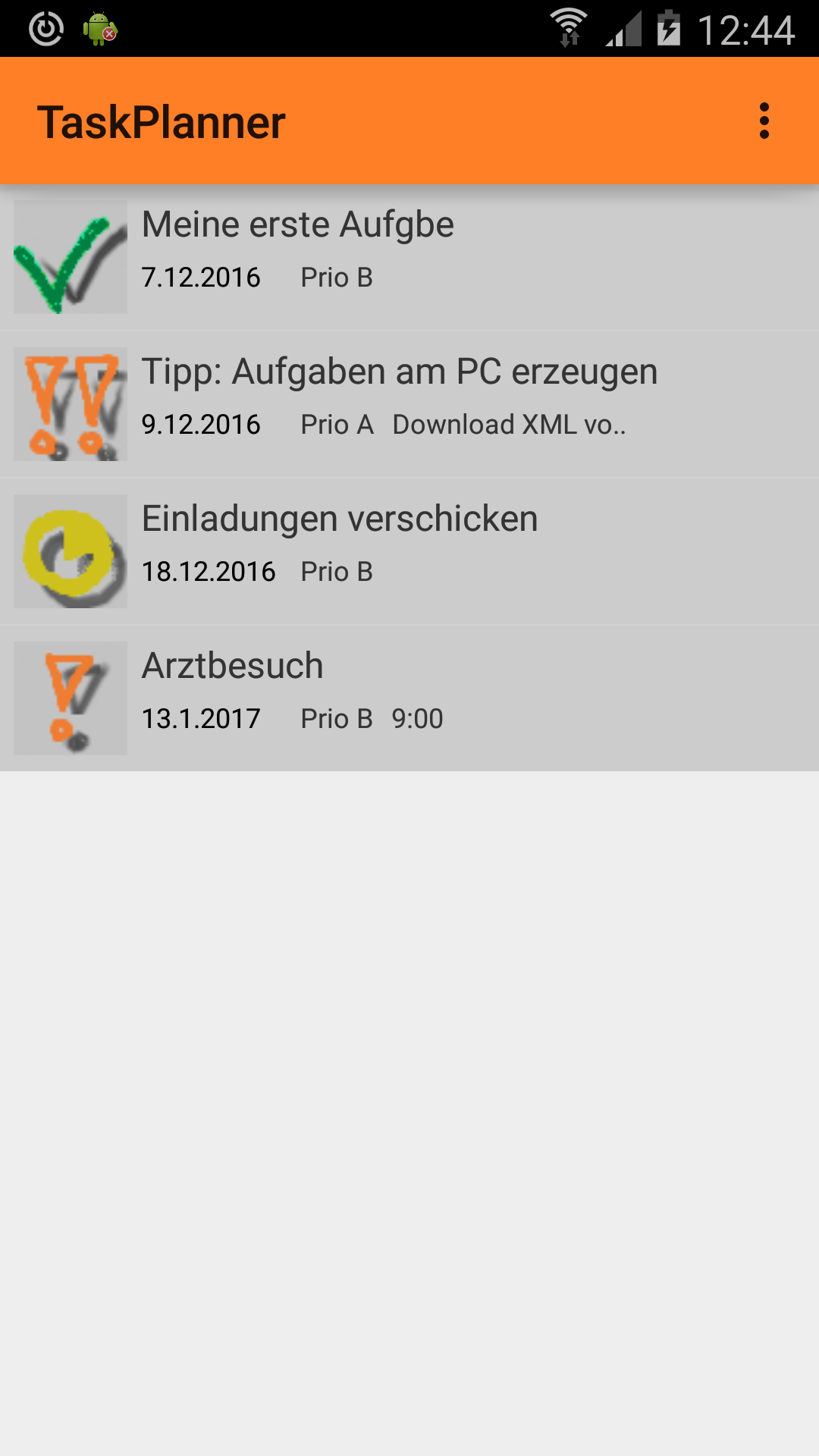
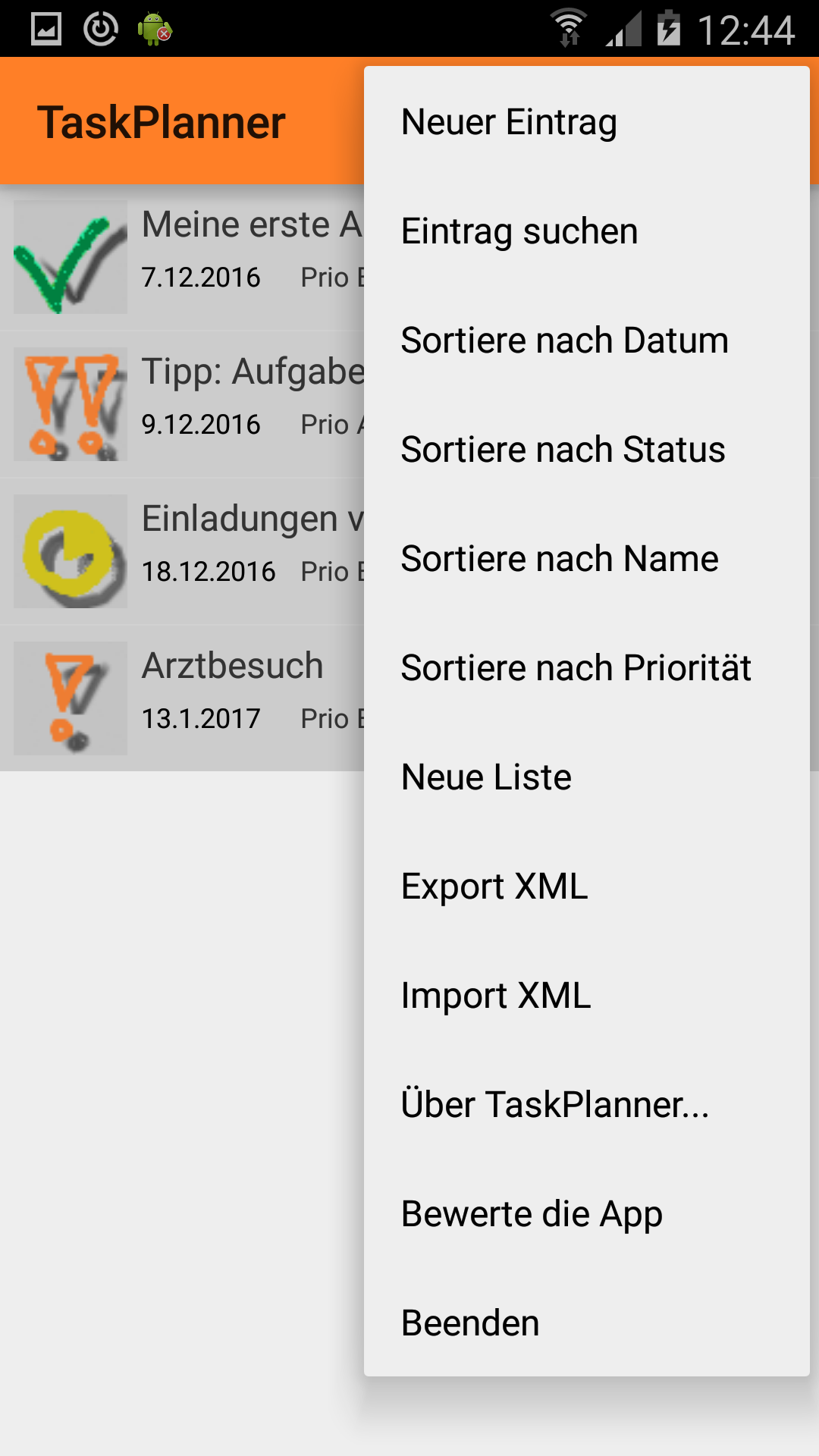
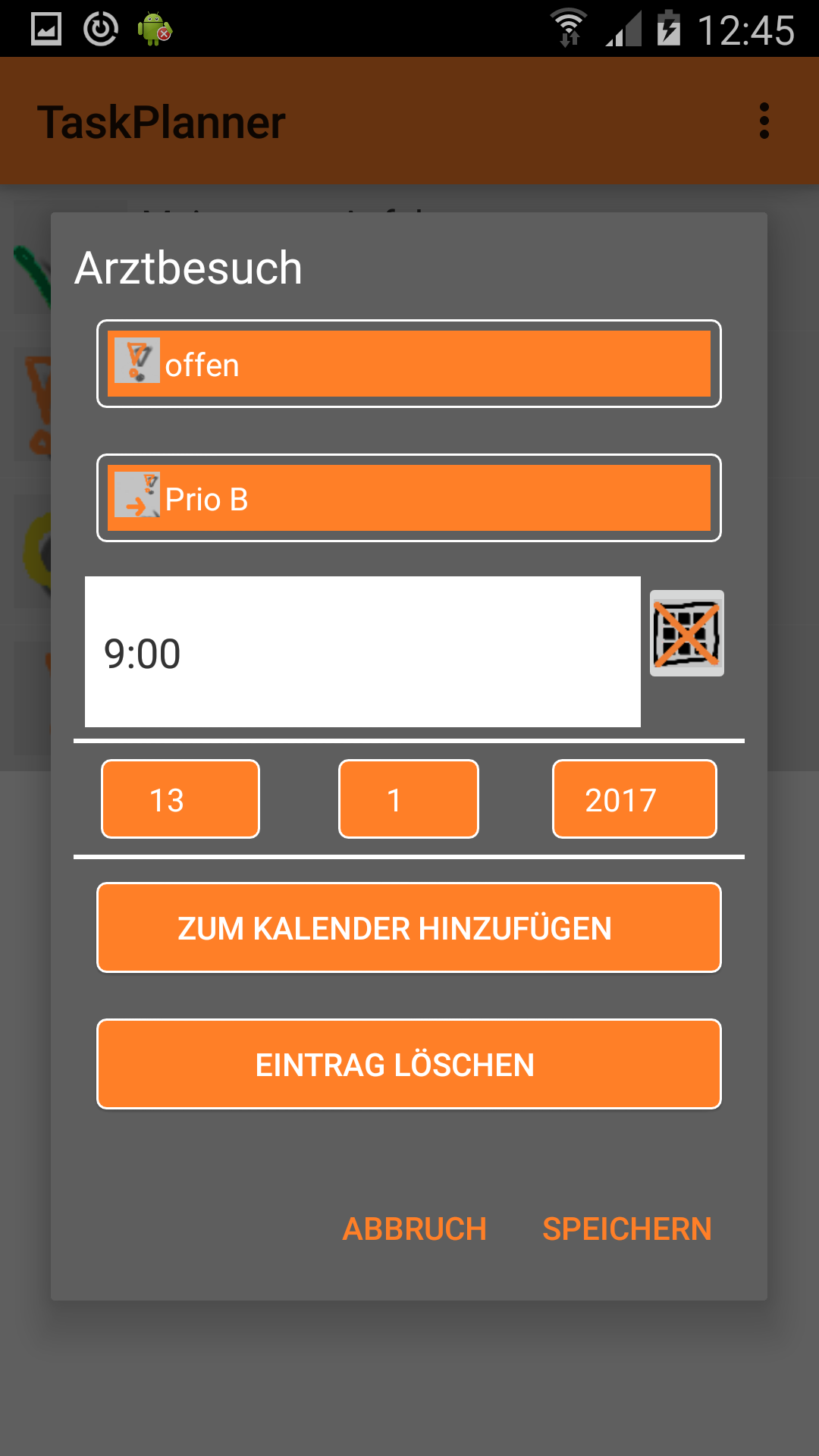
New list: Creates a new list. Each list has a name. It is possible to switch between lists by exporting/importing the list as XML-File. br> New task and search for Task New tasks can be created via the menu. When searching for tasks they are shown on top of the task list. 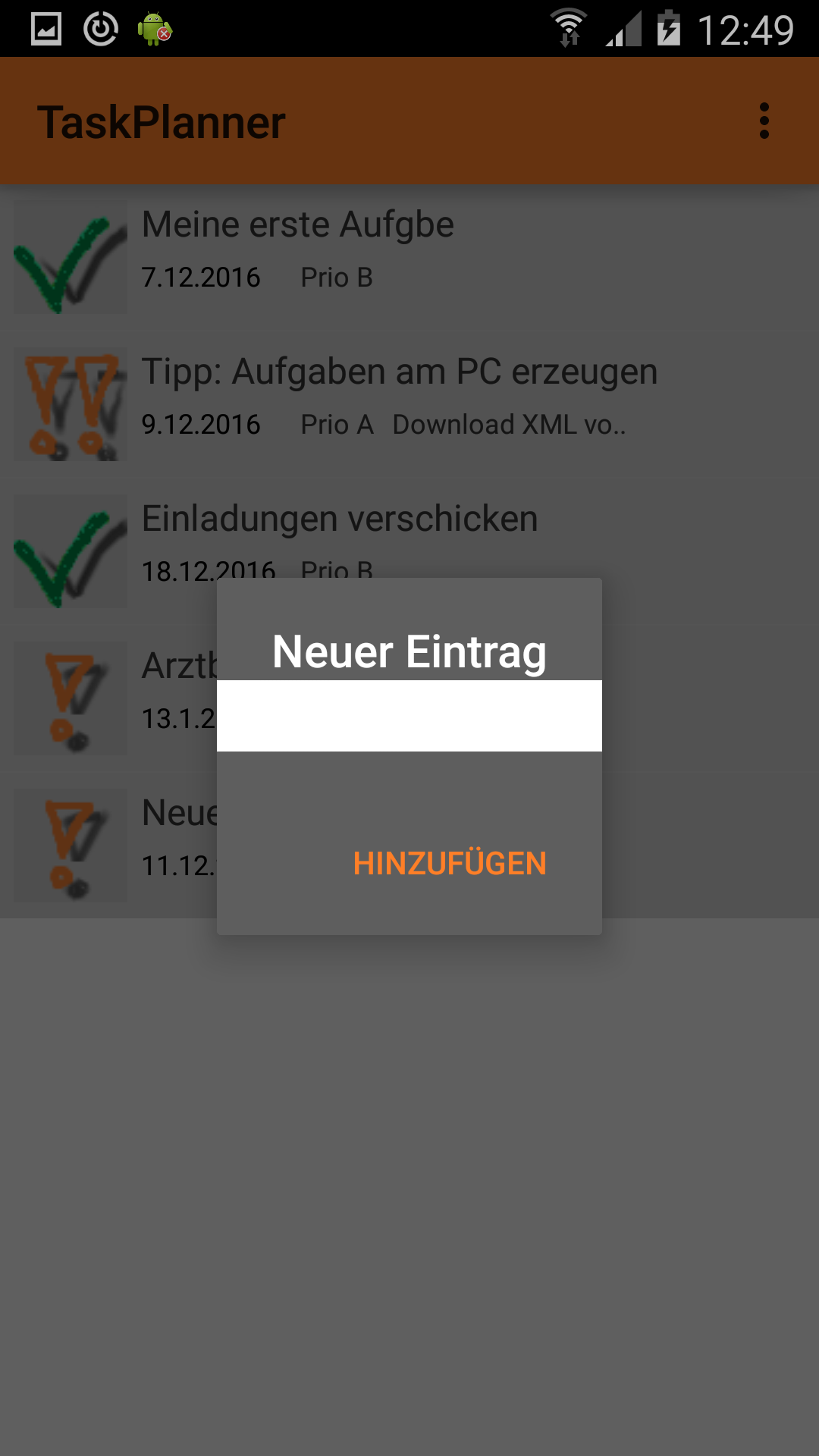
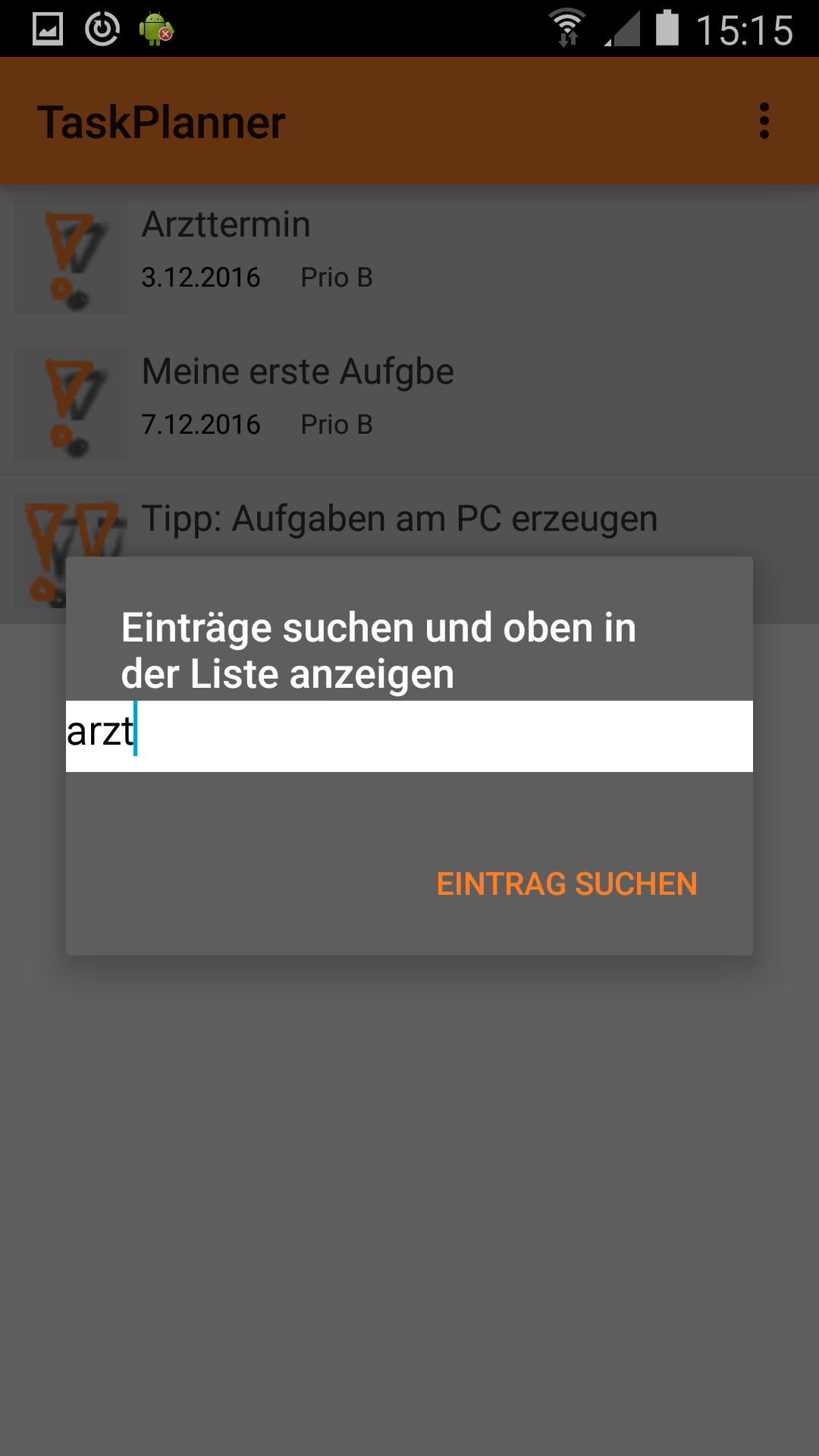
Import and export lists into XML format: Backup of a list of tasks: Simply press "Export XML". This backup can be re-imported later. Then the system will ask, if the current list shall be replaced by the import (import list with different name), or the system shows automatically differences within a merge editor (import list with the same name, i.e. a different version of the same list). 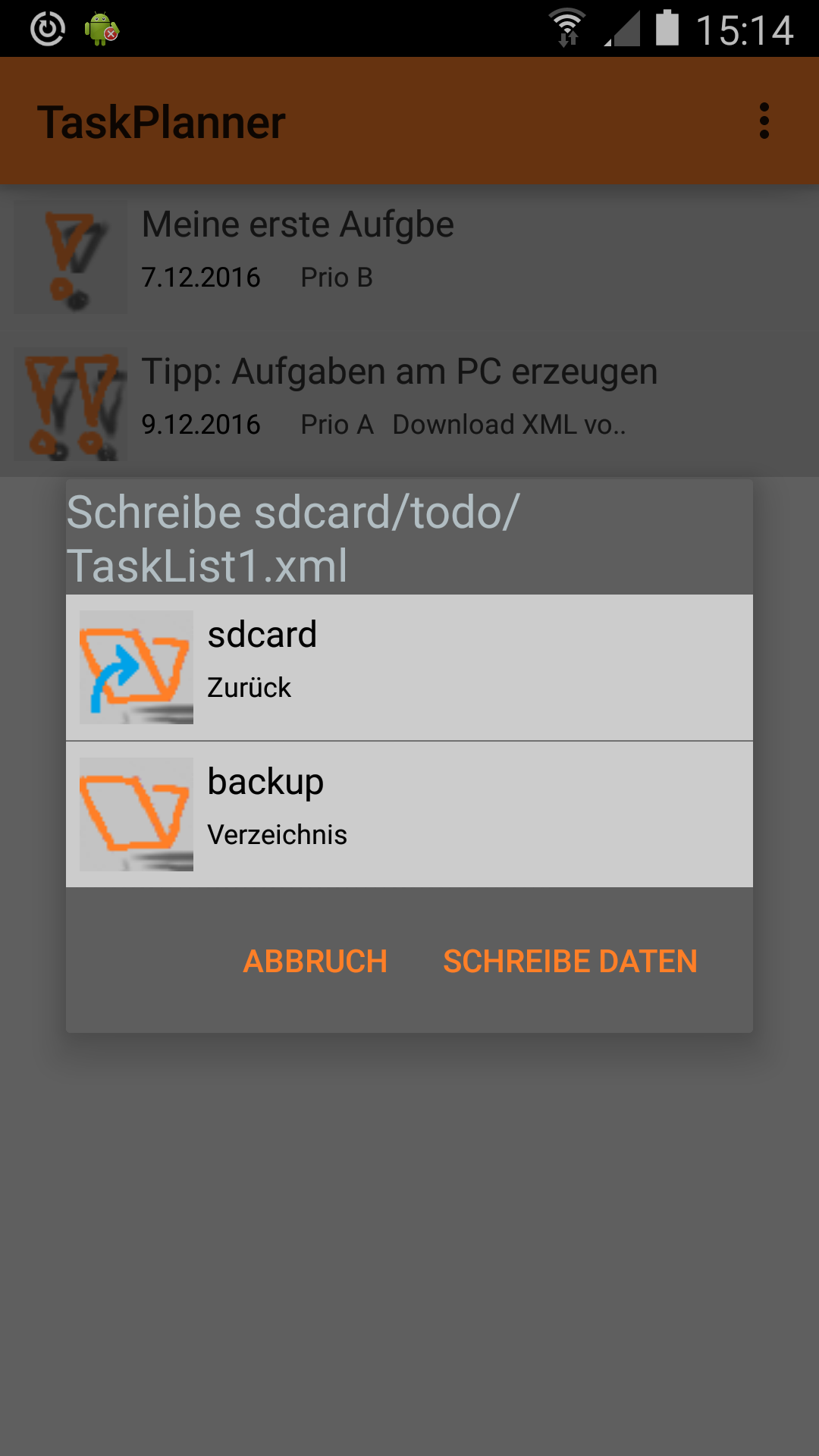
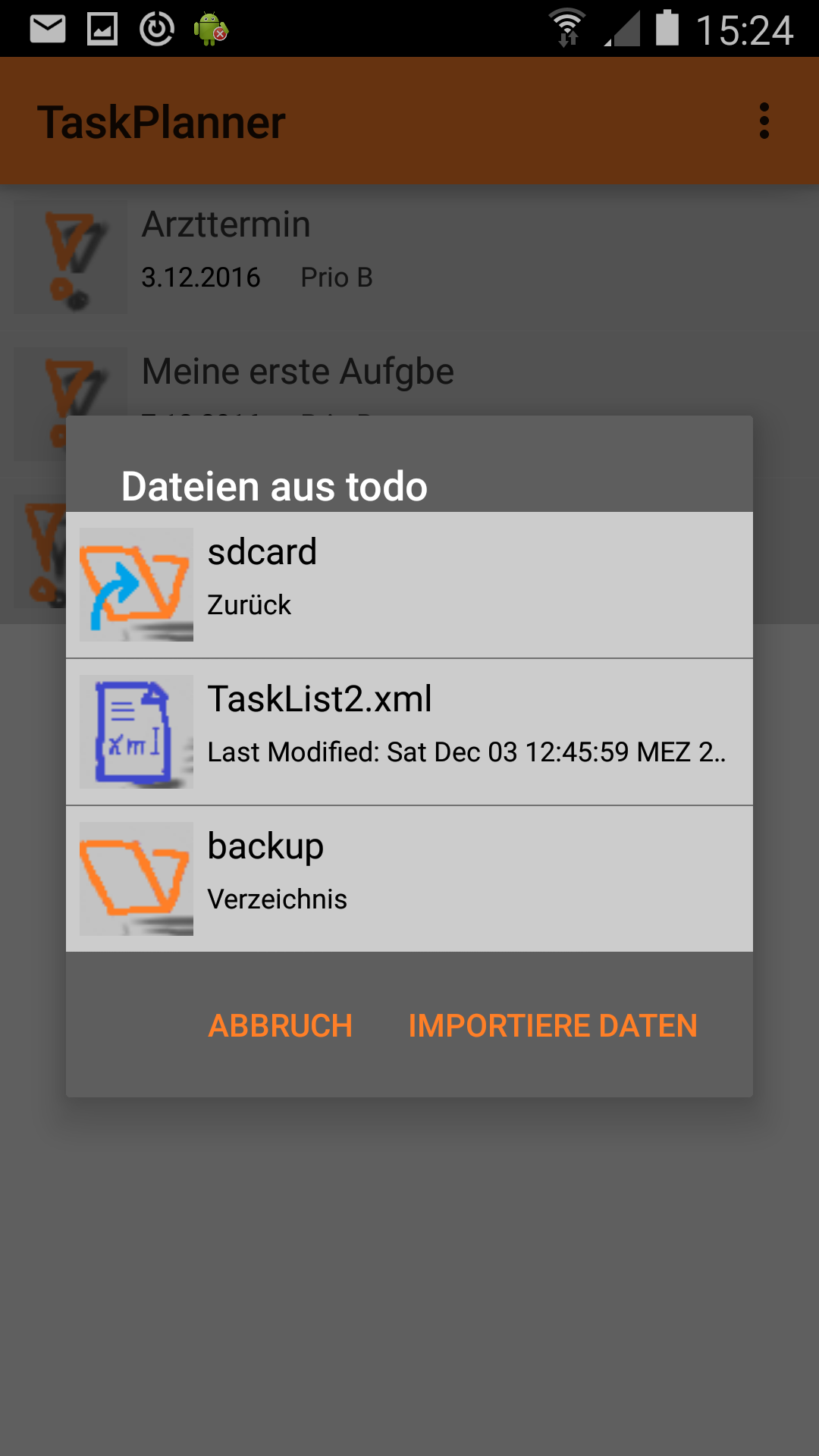
Creat your list on PC: A task list, e.g. to plan your trip, can simply be created on PC. You only need a text editor and some very minor XML knowledge. After it you can import the XML list to the app. An example is shown in the following 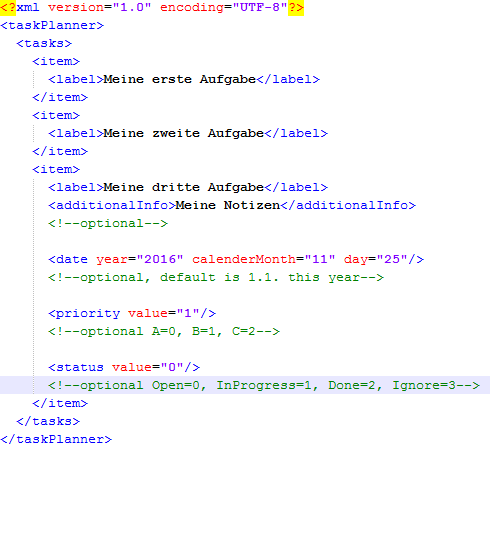
Download a template for your task list here: TaskPlannerExample.xml Use multiple task lists: Press "Export XML". Then create a new list with a new name. Again, this list has to be backuped by using "Export XML". Use "Import XML" to switch between the lists, but first backup all changes by using "Export XML". Multi User: Provide your task list by using "Export XML" to any other android user. When later applying "Import XML", then it will be recognized that the lists have the same name. Differences are displayed by the merge editor. Here these three cases can happen: Case A: A task has been changed locally or in the XML. Case B: An enty has been added in the current local list or has been removed in the XML (remote list). Case C: An entry has been removed in the current local list, or it has been added in the XML. 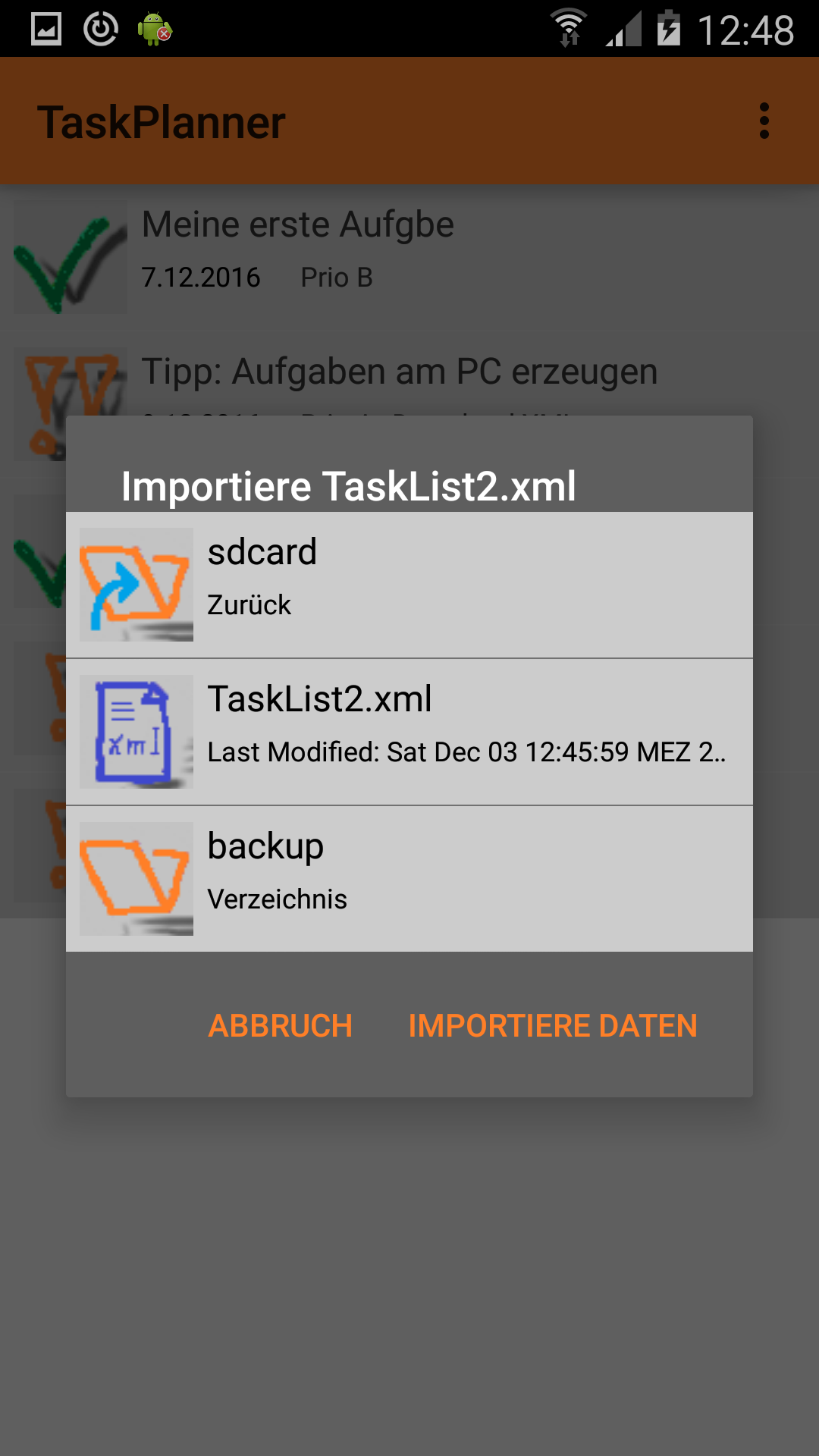
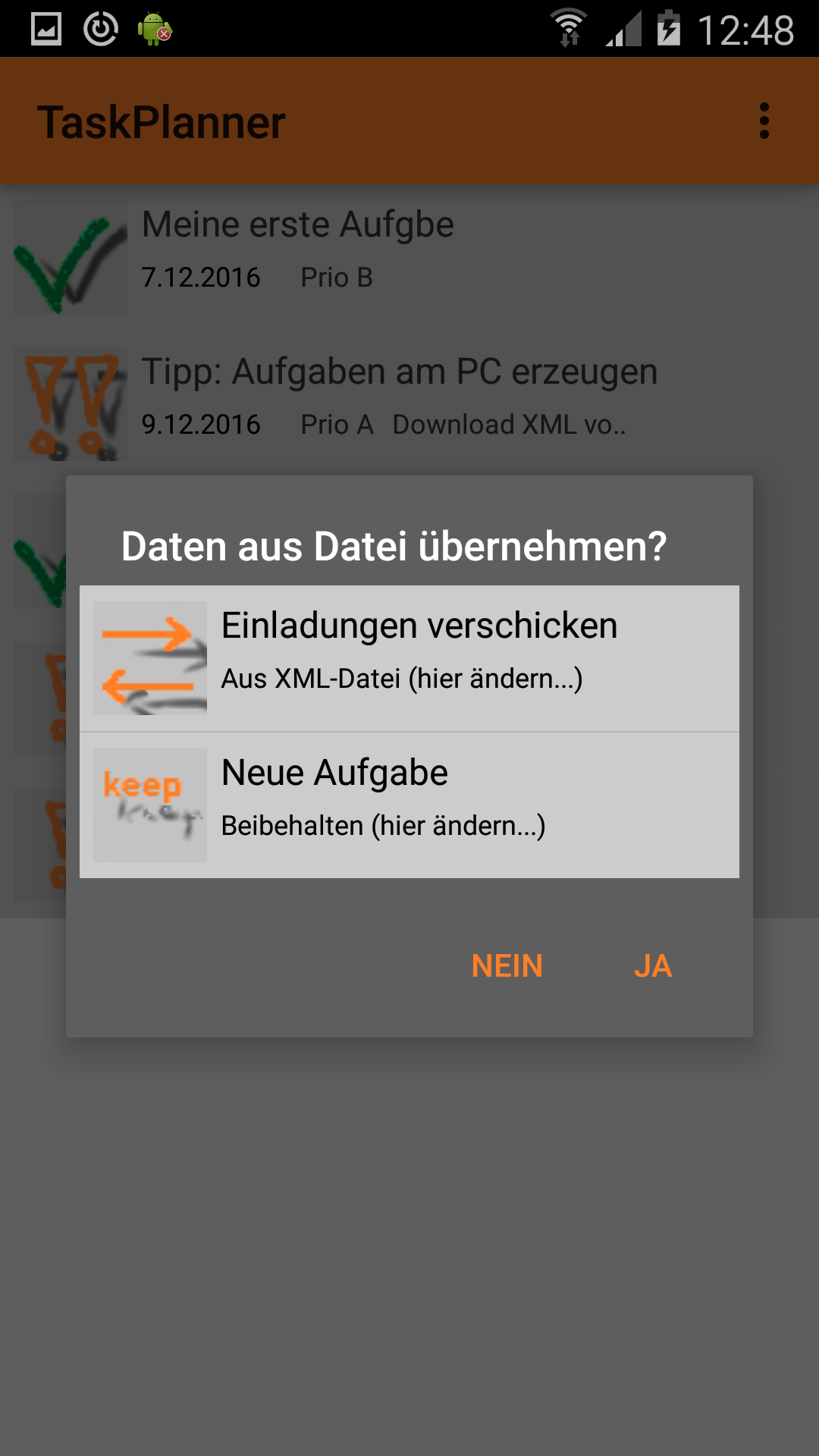
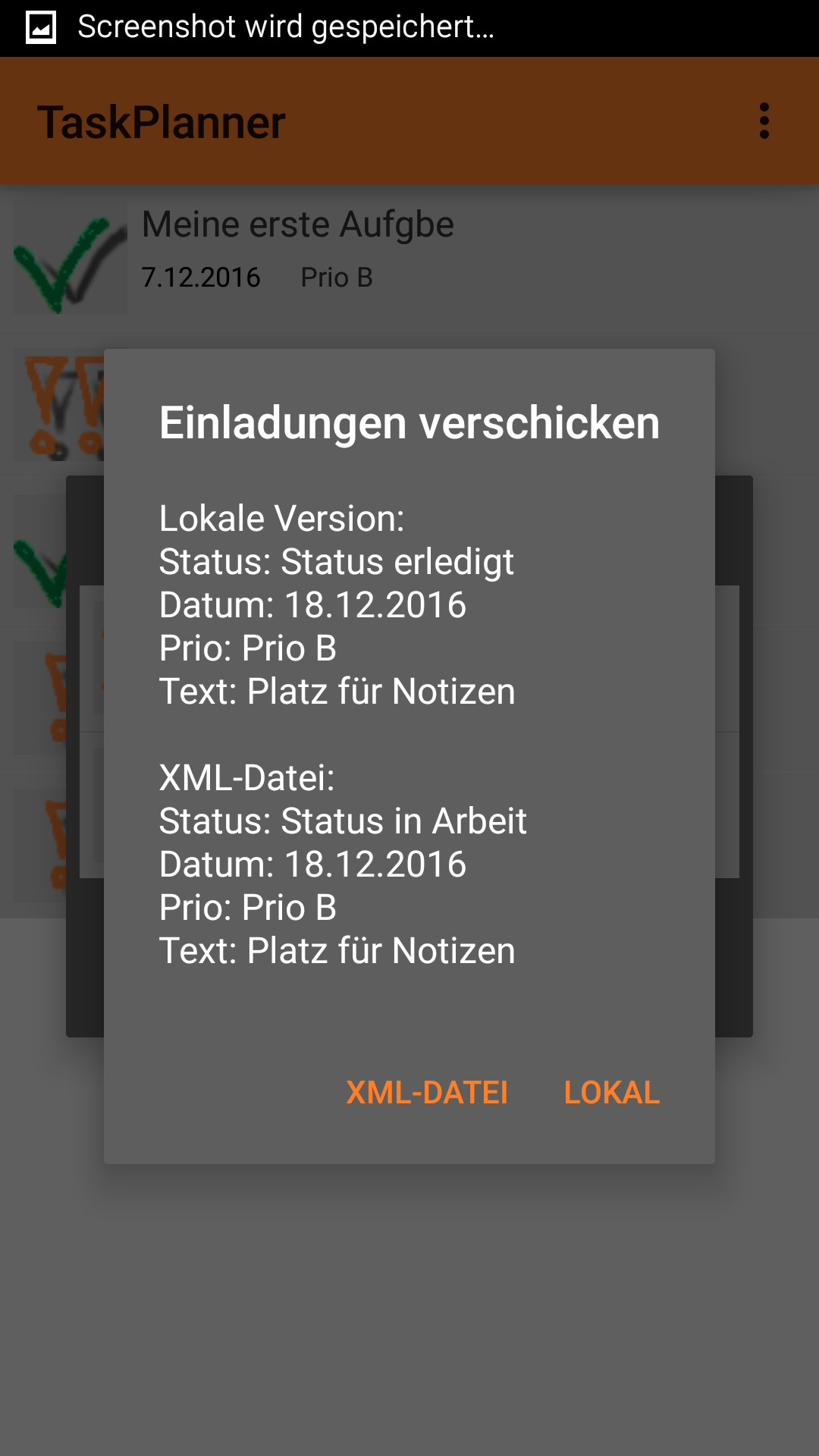
|
|||||||||||||